From my experience, I have observed that many students or even professionals do not know how to make an effective Powerpoint presentation. They have the basic knowledge to create one, but they don't apply the proper techniques in creating an effective PowerPoint Presentation.
What is the purpose of Microsoft PowerPoint?
Before I give you my 10 tips on how to make an effective PowerPoint Presentation, let us first define what is the purpose of Microsoft PowerPoint
PowerPoint and other similar presentation programs is a digital version of the old overhead projector. Where the presenter will print the pages of the presentation on acetate.
The main purpose of the program is to enable the user to create a dynamic presentation that uses texts, images, and animations in the form of slides.
A slideshow is a form of visual aid that would help the oral delivery of a subject.
10 Tips for Creating More Effective PowerPoint Presentations
1. Simplify
I don't mean make your presentation too simple that it's plain black and white. You need to make use of the However, an over-sophisticated design might distract your audience. To keep it simple yet engaging, add only elements that have functionalities.
- Don't use fancy font styles. They might be difficult to read.
- Make your design uniform.
- Use the same font and background throughout your presentation.
2. Summarize the Content For Each Slide.
- Show the most Important Information only. Don't show the explanation. The explanation should be delivered by you orally.
- Use Bullets. Bullets could help you emphasize important points. Instead of including every word and details in your presentation, summarize the content.
- Use at least 28 point font size. Normally, a 28 point font size is optimal. Any smaller, your text might no longer be readable from the back. Consider the size of your audience and the venue.
Remember a PowerPoint presentation is just a visual aid. Most of the information must come from you and must be delivered orally. It is not a written report that you copied to your presentation.
3. Minimize the number of slides.
Keep the number of slides to a minimum. I have seen quite a number of presentation that contains too many slides than necessary. One reason for having too many slides is having too many information on your presentation.
4. Use Proper Contrast
.Make sure that you use light text color over a dark background or vice versa. If you are using a colorful background image, use a shape with a solid color in between the background and the foreground.
5. Use Graphics Related to Your Presentation
Using a graphics or an image could help emphasize your point. Sometimes, it is much easier to explain infographics than defining them thru text.
6. Use videos when needed.
Like graphics, videos would also help make things clearer. One advantage of using videos is this will take the monotony of your presentation. Another advantage is you could rest your voice for a few moments.
7. Use Charts instead of tables.
Showing the data using charts is much better than presenting them using tables. It is much easier to show the trends or the data can easily be compared.
8. Use Animation
The animation could add some dynamic effects to your presentation. Also, with animation, you can show one sentence or bullet at a time. This way you can focus on one point at a time.
9. Make use of the Presenter View.
If a projector or a second monitor is used, make use of speaker's notes and the Presenter View.
A speaker's notes are visible only on the Presenter View, which you will see only on your laptop or your primary monitor.
Using the Presenter View will enable you to read your notes while looking towards your audience. If you have only the important points on the slide, the audience will also keep their focus on you instead of reading the content of your slide.
Here is a short video by Skillpath, showing how to use the speaker's notes and the presenter view.
9. Make a clickable table of contents
A table of content could make your presentation appear more organized. And making a clickable table of contents would allow you to jump from your table of contents to any section of your presentation.
Here is a short video showing how to create a clickable table of contents.
Tasks:
Create a PowerPoint presentation using the information in this post. You may include additional images. Your pesentation must follow the tips outlined this post.
Note:
This post is intended as additional information for my students in Empowerment Technologies.
Thanks For Reading.
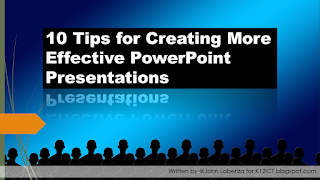



Comments
Post a Comment